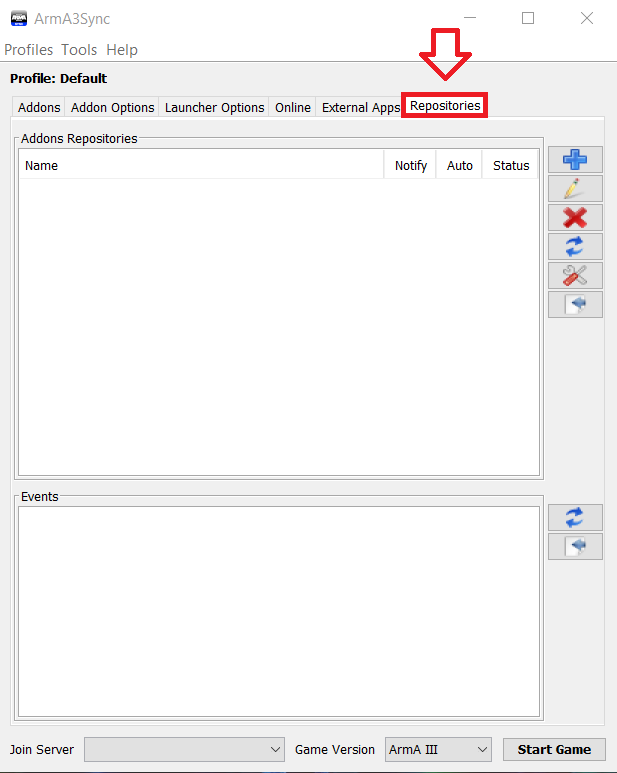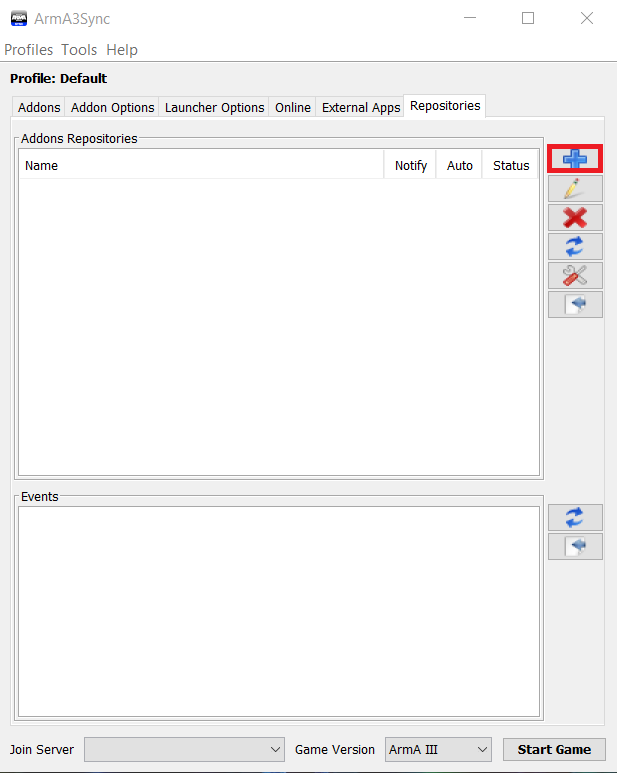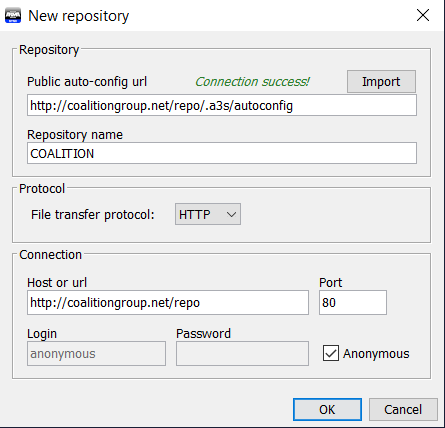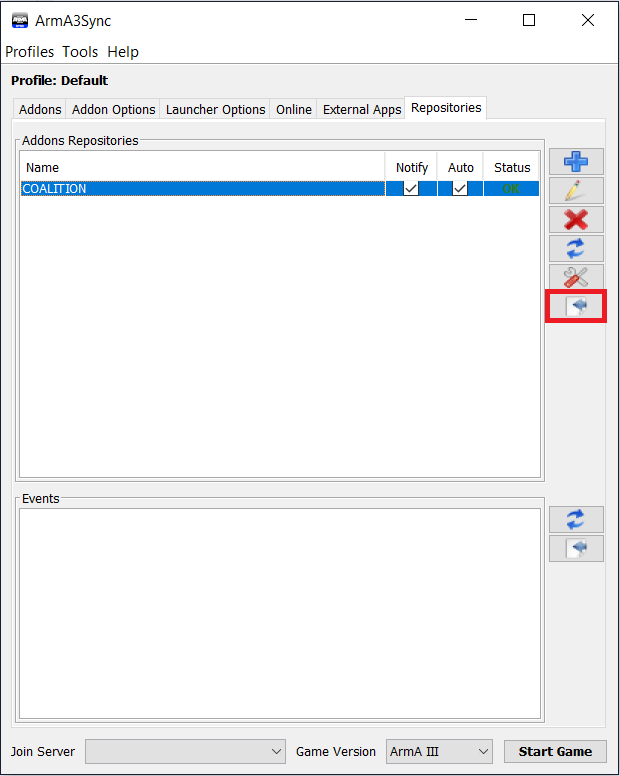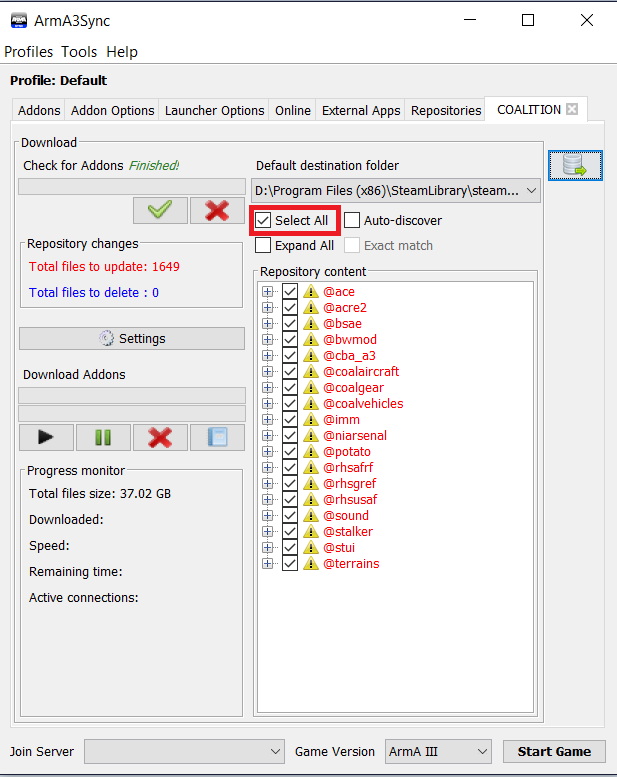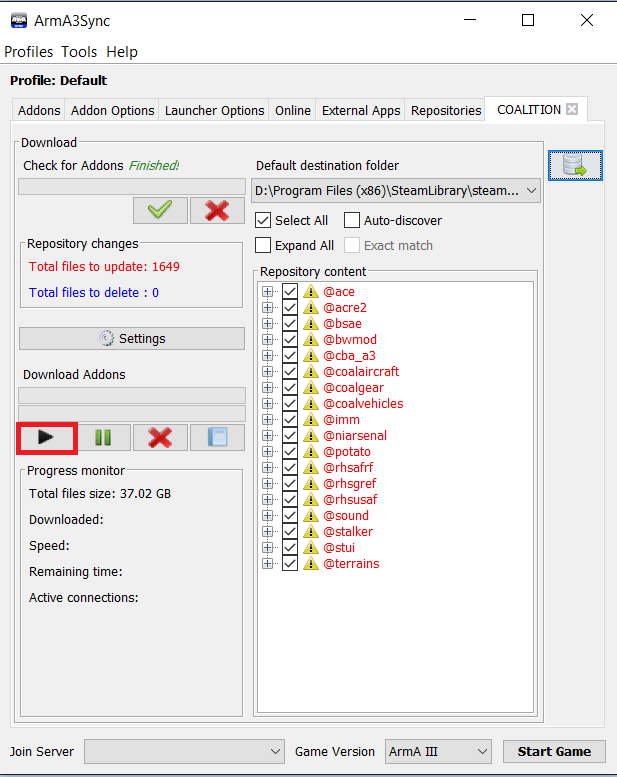Difference between revisions of "Installing with a3sync"
Views
Actions
Namespaces
Variants
Tools
(Created page with "For starters, Download A3sync from armaholic at this [http://www.armaholic.com/page.php?id=22199 link] When installing it will ask you to point it at your Arma 3 executable....") |
|||
| Line 3: | Line 3: | ||
When installing it will ask you to point it at your Arma 3 executable. You can use either "arma3.exe" or "arma3_x64.exe" depending on if you are running 64 bit windows or not. once it's installed you now need to connect it to the repository by doing the following. | When installing it will ask you to point it at your Arma 3 executable. You can use either "arma3.exe" or "arma3_x64.exe" depending on if you are running 64 bit windows or not. once it's installed you now need to connect it to the repository by doing the following. | ||
. | 1.) Click the "Repositories" tab on the right | ||
[[File:a3sync1.png]] | [[File:a3sync1.png]] | ||
| Line 10: | Line 10: | ||
. | 2.) Click the blue plus "<span style="color: blue;"> '''+''' </span>" sign on the right to add a new repository. | ||
[[File:a3sync2.png]] | [[File:a3sync2.png]] | ||
| Line 17: | Line 17: | ||
. | 3.) Under "Public Auto-config URL" paste this link: http://coalitiongroup.net/repo/.a3s/autoconfig | ||
Click "Import" This should auto-fill the rest of the fields to match the image below. Click "Ok" | |||
[[File:a3sync3.png]] | [[File:a3sync3.png]] | ||
| Line 26: | Line 26: | ||
. | 4.) Select the repository, then click the highlighted button on the right to connect to the repository. | ||
[[File:a3sync4.png]] | [[File:a3sync4.png]] | ||
| Line 33: | Line 33: | ||
. | 5.) Check "Select all" | ||
[[File:a3sync5.png]] | [[File:a3sync5.png]] | ||
| Line 39: | Line 39: | ||
6.) Then Click "Start" | |||
. | |||
[[File:a3sync6.png]] | [[File:a3sync6.png]] | ||
Revision as of 09:21, 16 February 2019
For starters, Download A3sync from armaholic at this link
When installing it will ask you to point it at your Arma 3 executable. You can use either "arma3.exe" or "arma3_x64.exe" depending on if you are running 64 bit windows or not. once it's installed you now need to connect it to the repository by doing the following.
1.) Click the "Repositories" tab on the right
2.) Click the blue plus " + " sign on the right to add a new repository.
3.) Under "Public Auto-config URL" paste this link: http://coalitiongroup.net/repo/.a3s/autoconfig
Click "Import" This should auto-fill the rest of the fields to match the image below. Click "Ok"
4.) Select the repository, then click the highlighted button on the right to connect to the repository.
5.) Check "Select all"
6.) Then Click "Start"
Your mods are now downloading!