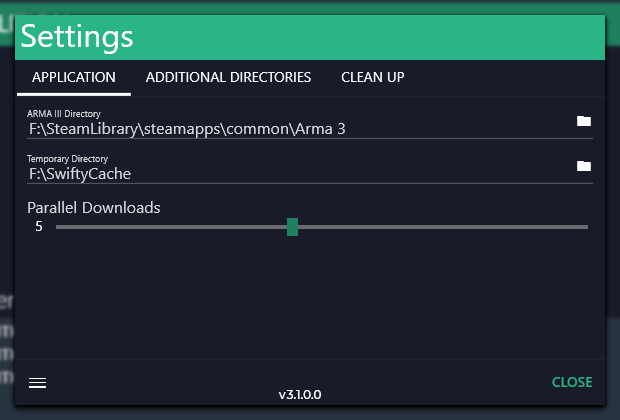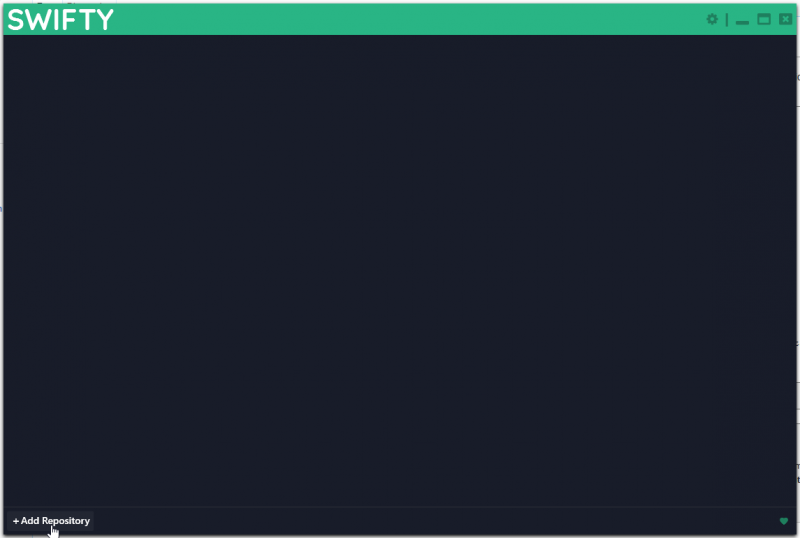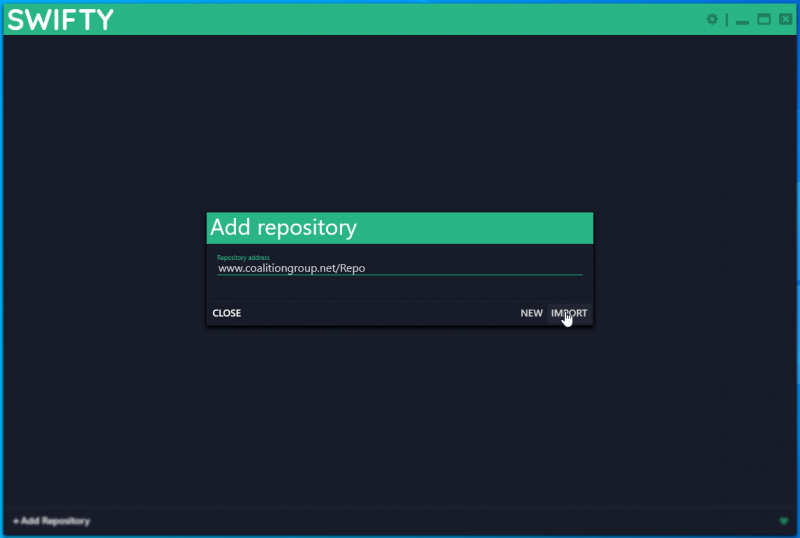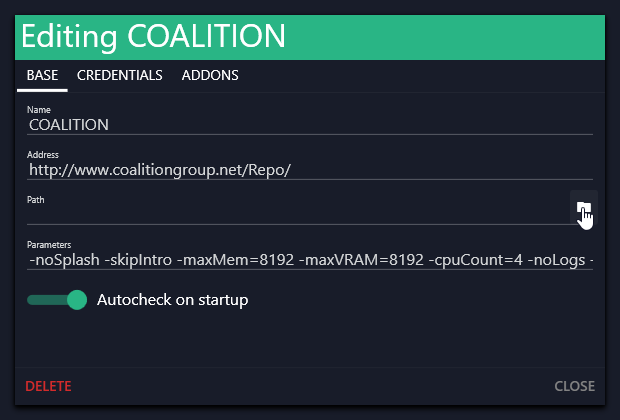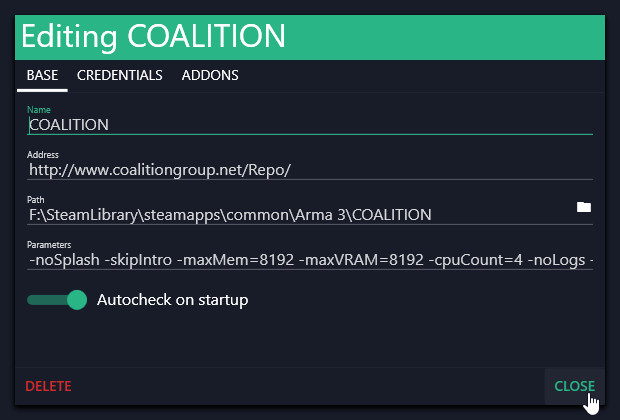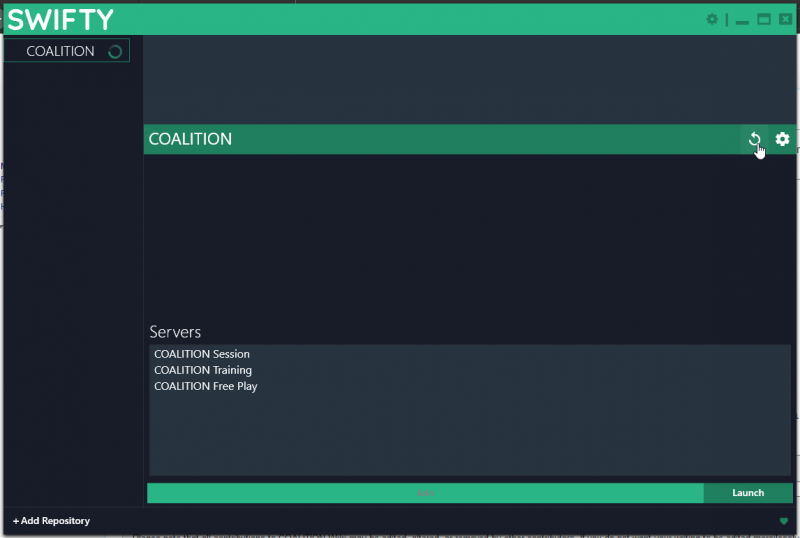Difference between revisions of "Installing with Swifty 3"
From COALITION Wiki
Views
Actions
Namespaces
Variants
Tools
| Line 1: | Line 1: | ||
:1.) Download and install swifty from [https://getswifty.net/releases/Setup.exe this link]. | :1.) Download and install swifty from [https://getswifty.net/releases/Setup.exe this link]. | ||
:2.) Once installed, open swifty and click "Add repository": | :2.) Once installed, open swifty and click the cog at the top right to access options and specify your A3 install dir: | ||
::[[File:swifty46.png|800px]] | |||
:3.) Back on the main menu, click "Add repository": | |||
::[[File:swifty31.png|800px]] | ::[[File:swifty31.png|800px]] | ||
: | :4.) Input the repo address which is ''www.coalitiongroup.net/Repo'' and click IMPORT: | ||
::[[File:swifty32.png|800px]] | ::[[File:swifty32.png|800px]] | ||
: | :5.) Click the folder icon to specify a download directory: | ||
::[[File:swifty33.png|800px]] | ::[[File:swifty33.png|800px]] | ||
| Line 17: | Line 21: | ||
::[[File:swifty44.png|800px]] | ::[[File:swifty44.png|800px]] | ||
: | :6.) Click the refresh button to check and download the mods: | ||
::[[File:swifty45.png|800px]] | ::[[File:swifty45.png|800px]] | ||
Revision as of 18:36, 3 October 2019
- 1.) Download and install swifty from this link.
- 2.) Once installed, open swifty and click the cog at the top right to access options and specify your A3 install dir:
- 3.) Back on the main menu, click "Add repository":
- 4.) Input the repo address which is www.coalitiongroup.net/Repo and click IMPORT:
- 5.) Click the folder icon to specify a download directory:
- Once done, your path should look like such:
- 6.) Click the refresh button to check and download the mods:
- Once the download is complete, you can either launch the game or directly connect to one of our servers with the built in client.