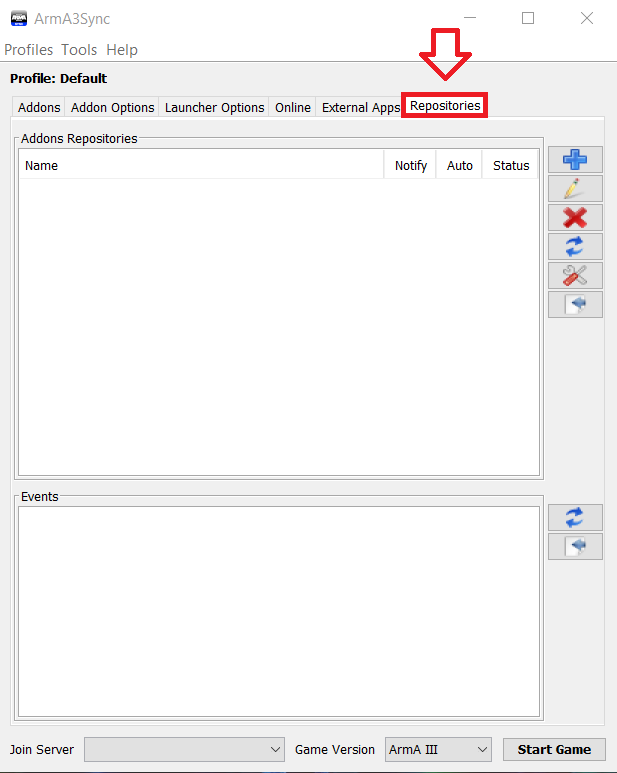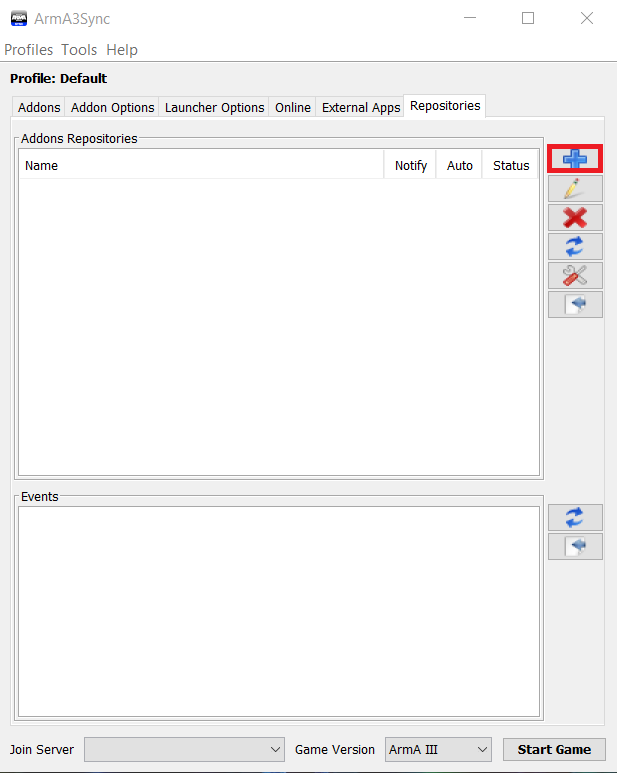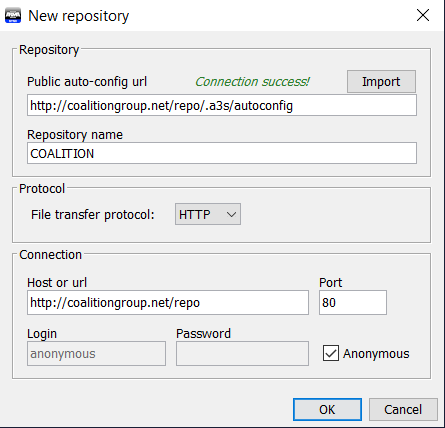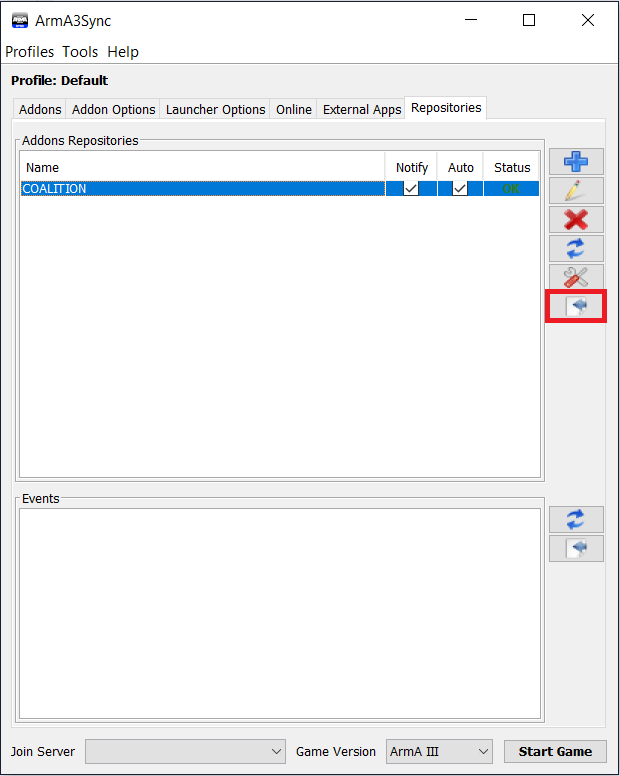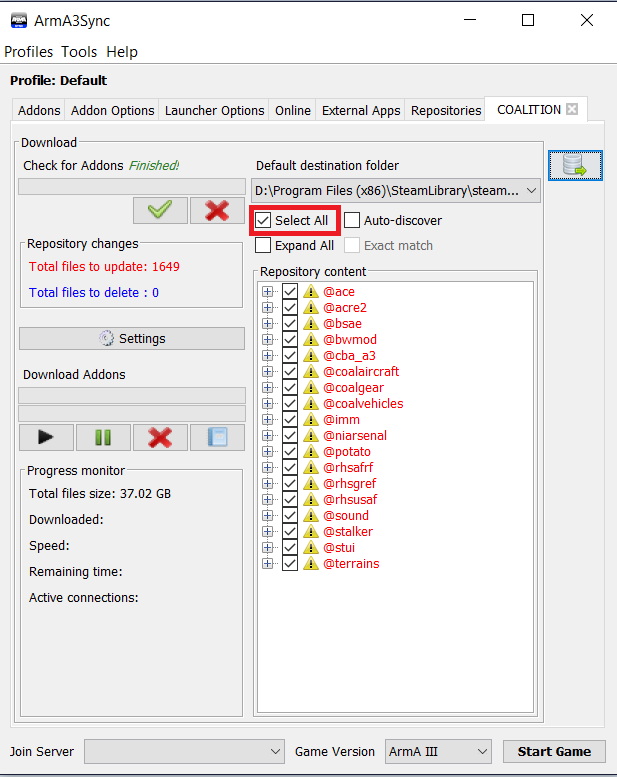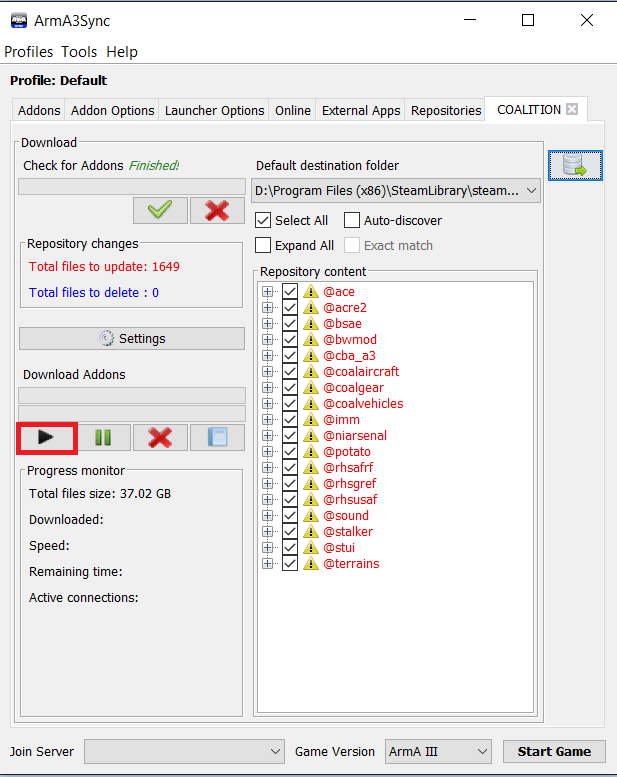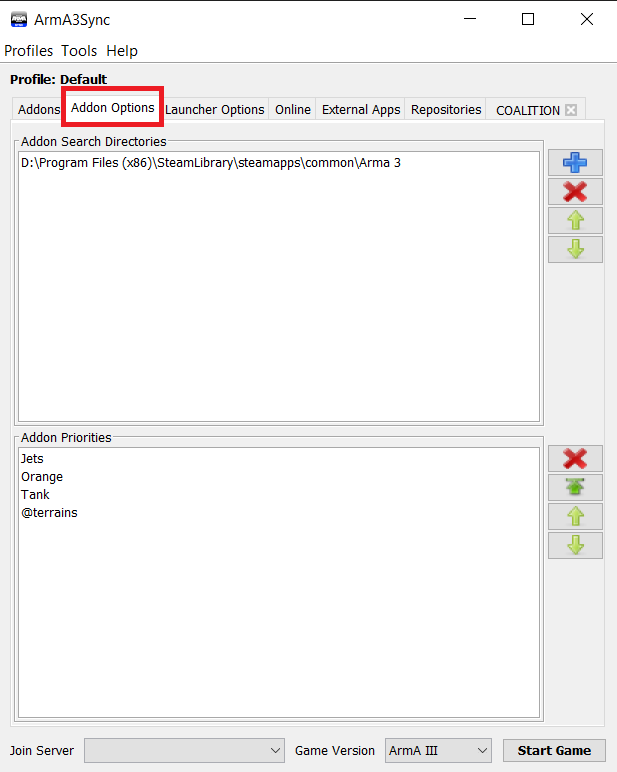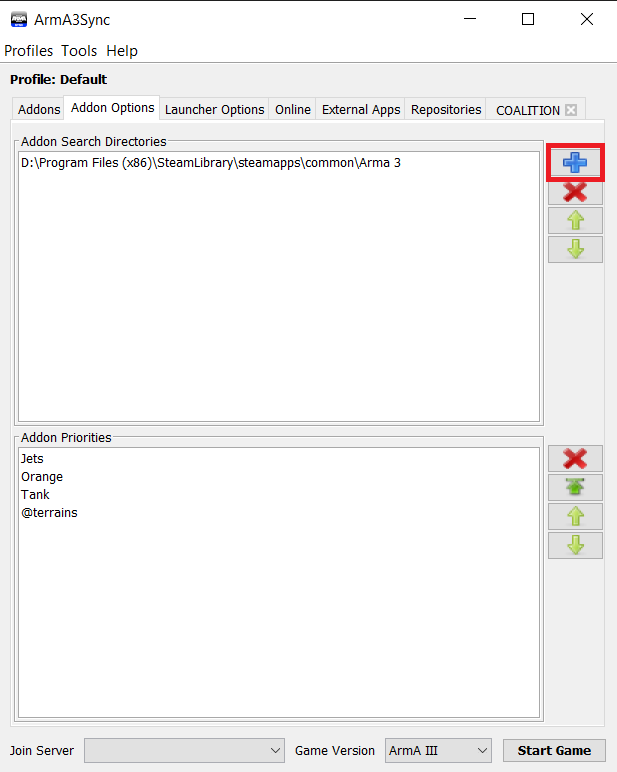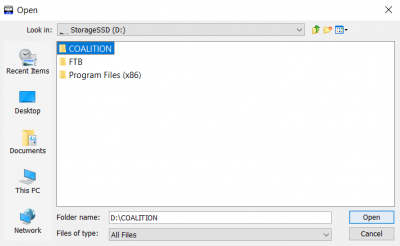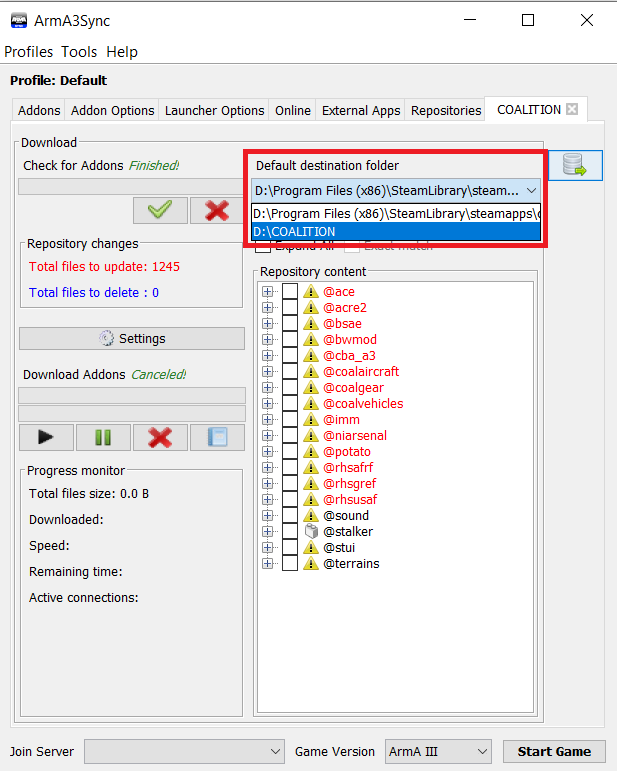Difference between revisions of "Installing with a3sync"
Views
Actions
Namespaces
Variants
Tools
| (9 intermediate revisions by 2 users not shown) | |||
| Line 1: | Line 1: | ||
For starters, Download A3sync from armaholic at this [http://www.armaholic.com/page.php?id=22199 link] | For starters, Download A3sync from armaholic at this [http://www.armaholic.com/page.php?id=22199 link] | ||
When installing it will ask you to point it at your Arma 3 executable. | When installing it will ask you to point it at your Arma 3 executable. Always use "arma3_x64.exe". Once it's installed you now need to connect it to the repository by doing the following. | ||
1.) Click the "Repositories" tab on the right | 1.) Click the "Repositories" tab on the right | ||
| Line 17: | Line 17: | ||
3.) Under "Public Auto-config URL" paste this link: | 3.) Under "Public Auto-config URL" paste this link: https://coalitiongroup.net/repo/.a3s/autoconfig | ||
Click "Import" This should auto-fill the rest of the fields to match the image below. Click "Ok" | Click "Import" This should auto-fill the rest of the fields to match the image below. Click "Ok" | ||
| Line 33: | Line 33: | ||
5.) Check "Select all" | 5.) Check "Select all". | ||
[[File:a3sync5.png]] | [[File:a3sync5.png]] | ||
| Line 39: | Line 39: | ||
6.) | 6.) If you wish to use a different file location or a specific drive, those steps are below. Otherwise Click "Start" | ||
<span style="color:Red;"> '''PLEASE NOTE:''' </span> if you are subscribed to any steam workshop mods you will need to use the steps below to ensure they do not interfere with your modpack. | |||
[[File:a3sync6.png]] | [[File:a3sync6.png]] | ||
| Line 46: | Line 48: | ||
Your mods are now downloading! | Your mods are now downloading! | ||
=Setting a different file path= | |||
In the case that you want to use multiple A3sync repositories without them deleting each other, you can set each to its own directory | In the case that you want to use multiple A3sync repositories without them deleting each other, you can set each to its own directory | ||
| Line 61: | Line 63: | ||
3.) Select your desired location | 3.) Select your desired location | ||
[[File:a3syncpath3.png]] | [[File:a3syncpath3.png|400px]] | ||
Latest revision as of 22:49, 29 September 2020
For starters, Download A3sync from armaholic at this link
When installing it will ask you to point it at your Arma 3 executable. Always use "arma3_x64.exe". Once it's installed you now need to connect it to the repository by doing the following.
1.) Click the "Repositories" tab on the right
2.) Click the blue plus " + " sign on the right to add a new repository.
3.) Under "Public Auto-config URL" paste this link: https://coalitiongroup.net/repo/.a3s/autoconfig
Click "Import" This should auto-fill the rest of the fields to match the image below. Click "Ok"
4.) Select the repository, then click the highlighted button on the right to connect to the repository.
5.) Check "Select all".
6.) If you wish to use a different file location or a specific drive, those steps are below. Otherwise Click "Start"
PLEASE NOTE: if you are subscribed to any steam workshop mods you will need to use the steps below to ensure they do not interfere with your modpack.
Your mods are now downloading!
Setting a different file path
In the case that you want to use multiple A3sync repositories without them deleting each other, you can set each to its own directory
1.) Click the "Addon Options" Tab
2.) Click the blue plus " + " sign on the right to add a new location
3.) Select your desired location
4.) On the Coalition repository page, select your new location as the default destination folder.