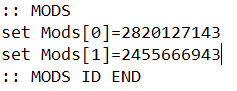Difference between revisions of "Updating Server Mods"
From COALITION Wiki
Views
Actions
Namespaces
Variants
Tools
(Created the page and filled the contents) |
m |
||
| Line 9: | Line 9: | ||
# Edit downloadMods.bat. | # Edit downloadMods.bat. | ||
# Go to the :: MODS section. | # Go to the :: MODS section. | ||
# Add mods to the list (example below). | # Add mods to the list (example below). | ||
## [[File:Mod sections example.png|frameless]] | |||
# Save file. | # Save file. | ||
# Run file (will ask for steam credentials). | # Run file (will ask for steam credentials). | ||
Latest revision as of 13:50, 18 October 2022
The mods in our modpack don't automatically update, we do however have a system that detects mod updates. This page explains how to manually update mods on the serverbox.
Update mod procedure
Folders used during these steps can also be found on desktop. This process can also be done using your local mod files, skip to 10.
- Find out what mods need to be updated (#development).
- Login to the serverbox.
- Open SteamCMD folder (C:\Steamcmd).
- Edit downloadMods.bat.
- Go to the :: MODS section.
- Add mods to the list (example below).
- Save file.
- Run file (will ask for steam credentials).
- Go to folder shown in console.
- Open mods folder (C:\Mods).
- Go to specific mod folder.
- Delete content of folder (Deleting ensures no old data is kept).
- Copy and Paste just downloaded mod content into the folder.
- Go the session server folder (C:\Steamcmd\arma3)(Session and Q&A keys are linked)
- Open keys folder in the downloaded mod.
- Copy keys.
- Open keys folder in the server folder.
- Delete old key (should have same name with different number).
- Paste new key.
- Test by running server and joining.