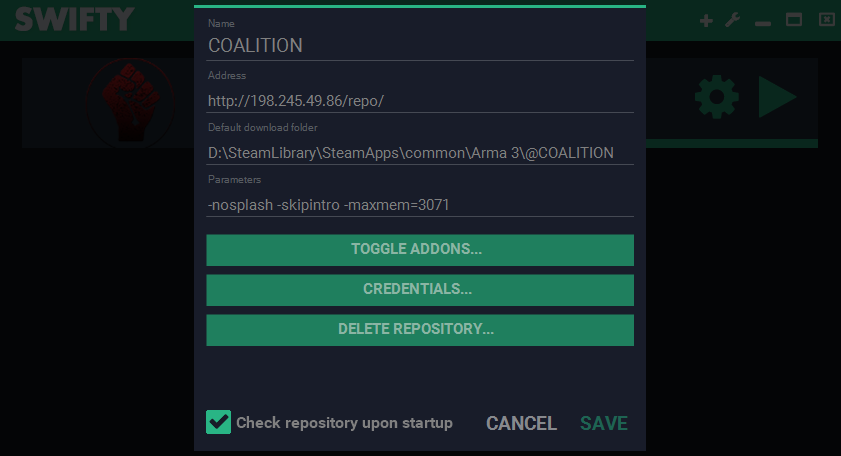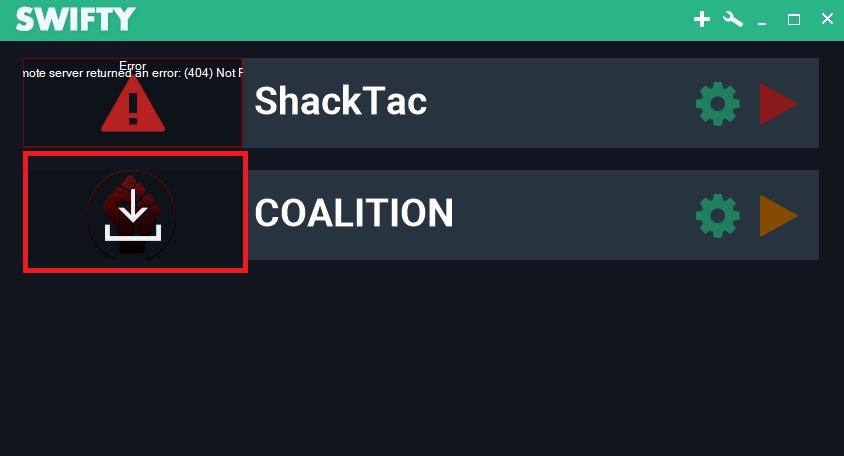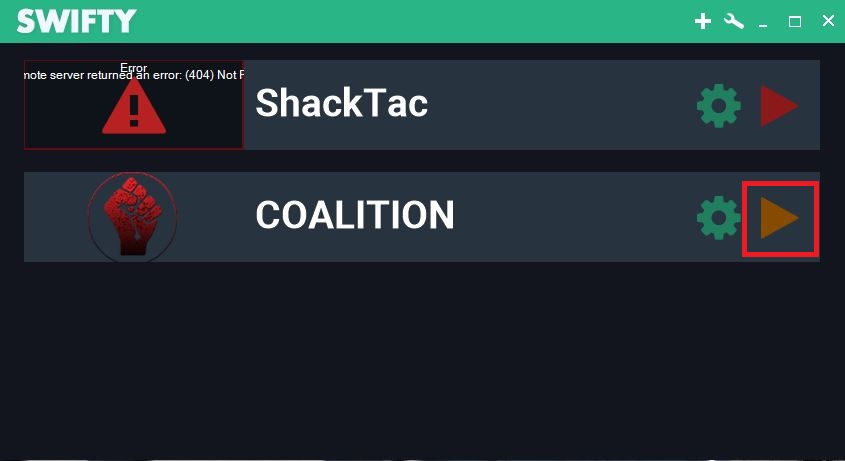Difference between revisions of "Mods and ArmA3"
Views
Actions
Namespaces
Variants
Tools
| Line 9: | Line 9: | ||
2.) Once installed, open swifty and click the wrench icon at the top right. | 2.) Once installed, open swifty and click the wrench icon at the top right. | ||
[[File: | [[File:1.jpg]] | ||
3.) Setup your arma3 install directory as well as the temporary download folder | 3.) Setup your arma3 install directory as well as the temporary download folder to match this: | ||
[[File: | [[File:2.png]] | ||
4.) Next, click the "plus" icon at the top right to add a repository. | 4.) Next, click the "plus" icon at the top right to add a repository. | ||
[[File: | [[File:3.jpg]] | ||
Place the url "http://198.245.49.86/repo/" as the repository location and click IMPORT. | Place the url "http://198.245.49.86/repo/" as the repository location and click IMPORT. | ||
[[File: | [[File:4.jpg]] | ||
5.) This window will pop up indicating connection to the repository. Parameters can be adjusted to your liking. Finally, click save. | 5.) This window will pop up indicating connection to the repository. Parameters can be adjusted to your liking. Finally, click save. | ||
Revision as of 23:08, 5 June 2017
For our modpack, our mentality is K.I.S.S: Keep It Simple, Stupid. Our modpack is designed to be streamlined, functional, but also flexible in our ability to foster various different types of combat scenarios. You wont find an overly large or fragmented mod list here, and we aim to always keep it this way.
At the same time, we use Swifty as our mod delivery platform. Swifty is the only ArmA3 mod delivery platform that uses "delta patching" which allows us to push small updates to the repository without you having to download or scan the entire modset over again.
Installing the Modpack
1.) Download and install swifty from this link.
2.) Once installed, open swifty and click the wrench icon at the top right.
3.) Setup your arma3 install directory as well as the temporary download folder to match this:
4.) Next, click the "plus" icon at the top right to add a repository.
Place the url "http://198.245.49.86/repo/" as the repository location and click IMPORT.
5.) This window will pop up indicating connection to the repository. Parameters can be adjusted to your liking. Finally, click save.
6.) Any time you launch swifty, if there is an update, you will see a download icon over the repository logo. Simply click this to start the download.
Once the download is completely, you can either launch the game or directly connect to our server through the play button.
ACRE and Teamspeak
Since version 2.4.0, ACRE will automatically install the required plugins into your teamspeak directory.
Connecting to the Server
To connect to the server, simply launch swifty and click the the "Launch" button on the coalition repository and it will connect you directly to the server.
Alternatively, you can direct connect through server browser with the information listed here.