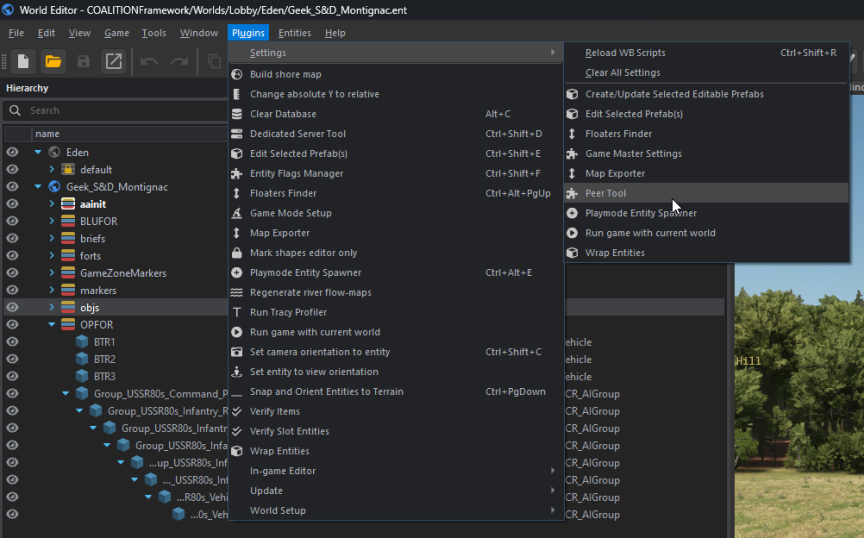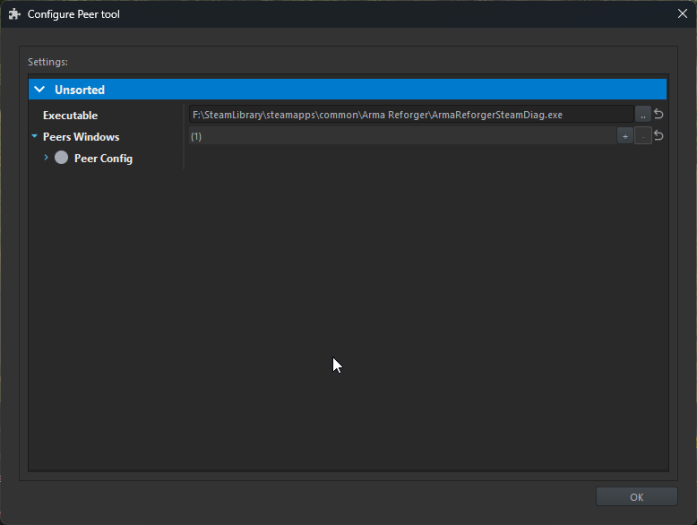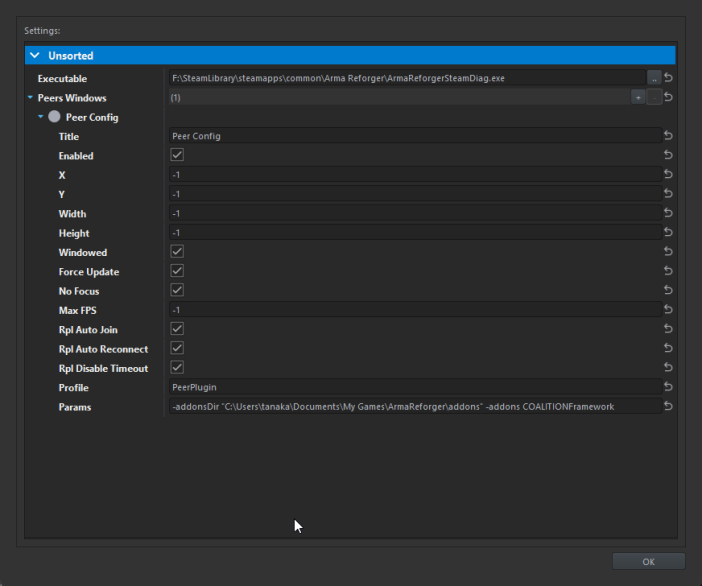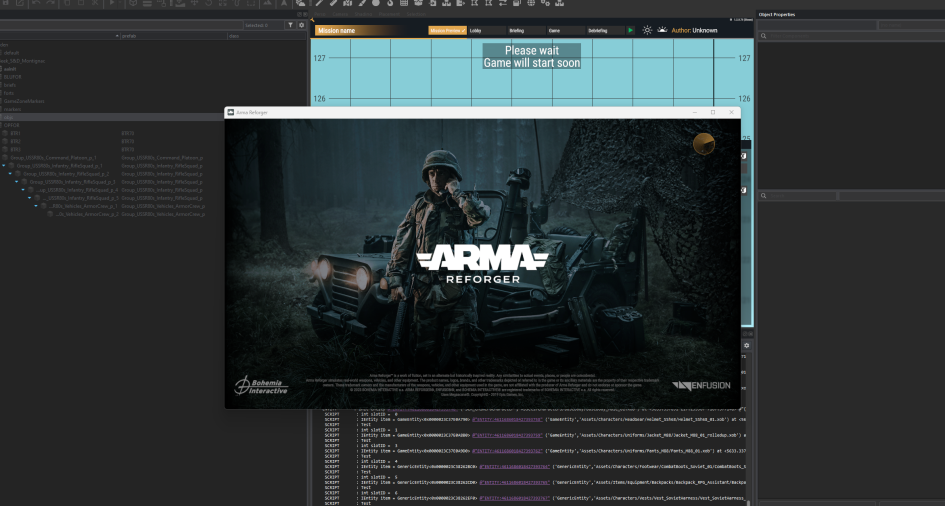Difference between revisions of "Setting up Peer Tool"
From COALITION Wiki
Views
Actions
Namespaces
Variants
Tools
| Line 19: | Line 19: | ||
<pre>-addonsDir "%UserProfile%\Documents\My Games\ArmaReforgerWorkbench\addons\" -addons COALITIONFramework</pre> | <pre>-addonsDir "%UserProfile%\Documents\My Games\ArmaReforgerWorkbench\addons\" -addons COALITIONFramework</pre> | ||
== Step 3: Launch with Peer Tool == | |||
Click the "Play" drop-down and check the Server + Peer Tool option; | |||
[[File:Imaget3.png|frameless|616x616px]] | |||
Once complete, test your scenario as you normally would. Upon launching, you will notice a separate instance of Reforger launches which instantly connects to your workbench server. | |||
[[File:Imageqweasd.png|frameless|945x945px]] | |||
Latest revision as of 18:32, 11 July 2024
Setting up Peer Tool
Peer tool allows you to simulate locality so you can easily test the experience of your mission with one or more clients directly connecting to your "server" in the workbench.
Open up your Peer Tool settings to get started:
Step 1: Change the Executable
Since Reforger 1.1, the peer tool executable needs to be set to ArmaReforgerSteamDiag.exe:
Step 2: Change the Peer Config
Specifically, you want to point your addonsDir to your reforger addons directory and the addon to open to COALITIONFramework.
-addonsDir "%UserProfile%\Documents\My Games\ArmaReforgerWorkbench\addons\" -addons COALITIONFramework
Step 3: Launch with Peer Tool
Click the "Play" drop-down and check the Server + Peer Tool option;
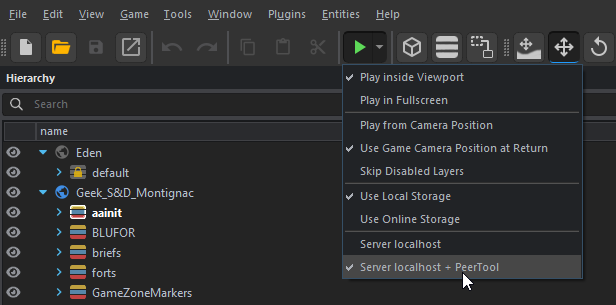 Once complete, test your scenario as you normally would. Upon launching, you will notice a separate instance of Reforger launches which instantly connects to your workbench server.
Once complete, test your scenario as you normally would. Upon launching, you will notice a separate instance of Reforger launches which instantly connects to your workbench server.