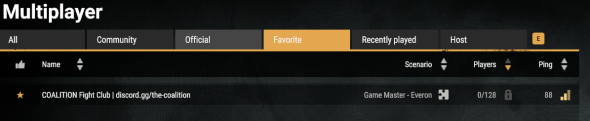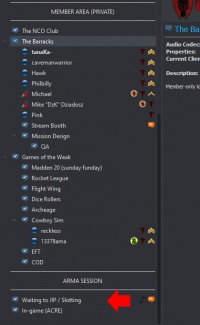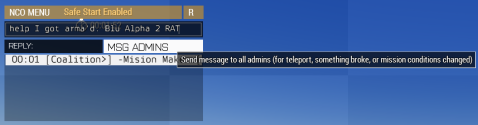Difference between revisions of "Getting Started"
Views
Actions
Namespaces
Variants
Tools
(Layout) |
(not finished and will expand in final edit) |
||
| Line 1: | Line 1: | ||
Welcome to Coalition! Just follow a few easy steps and you'll be able to join our Arma | Welcome to Coalition! Just follow a few easy steps and you'll be able to join our Arma Reforger sessions. | ||
=== Step 1: Download our Modpack === | === Step 1: Download our Modpack === | ||
Our modpack can be | Our modpack can be installed by connecting to our server that is online most of the week for downloading of the modpack. | ||
[[ | [[File:ServerName2.png|alt=Shows the Reforger lobby screen with the server favourited.|frameless|590x590px]] | ||
=== Step 2: | === Step 2: Join the Discord === | ||
If you don't have | If you don't have Discord installed already, you can find it [https://discord.com/ here] | ||
Once you have | Once you have Discord installed, you can join us here https://discord.gg/the-coalition | ||
'''NOTE: As of July 2022, we only use Teamspeak for our ArmA3 sessions. All normal voice communication and channels have been moved to Discord.''' | '''NOTE: As of July 2022, we only use Teamspeak for our ArmA3 sessions. All normal voice communication and channels have been moved to Discord.''' | ||
Revision as of 03:39, 30 March 2024
Welcome to Coalition! Just follow a few easy steps and you'll be able to join our Arma Reforger sessions.
Step 1: Download our Modpack
Our modpack can be installed by connecting to our server that is online most of the week for downloading of the modpack.
Step 2: Join the Discord
If you don't have Discord installed already, you can find it here
Once you have Discord installed, you can join us here https://discord.gg/the-coalition
NOTE: As of July 2022, we only use Teamspeak for our ArmA3 sessions. All normal voice communication and channels have been moved to Discord.
Step 3: Test Your Modpack and Server Connection
Now that you have the modpack downloaded and are connected to Teamspeak, you can verify that everything is working correctly by launching Arma and joining our Training Server.
IP: arma.coalitiongroup.net Port: 2313 Password: torch
If you are able to successfully join the server without any errors, you are ready to join our sessions!
If you run into any issues joining the server, post a screenshot of the error you are getting in the #tech-support channel in our Discord, and someone will help get you squared away.
Step 4: Join a Wednesday or Saturday Session
Now that you have your modpack squared away, you're ready to join a session. 45 minutes prior to session, you should see a message in Discord letting everyone know 'Prejoin is Live!' This is a special prejoin map we run prior to session to let everyone have one final chance to make sure their mods are loaded, and practice on different weapon systems and get ready for session.
First join Teamspeak and move to the Waiting to JIP / Slotting channel
Once you are in the JIP channel, launch Arma 3 and click on the button on the main menu that says "CONNECT TO SESSION".
IP: arma.coalitiongroup.net Port: 2302 Password: torch
Once the actual session begins, you are only allowed to slot as one of these roles:
- Assistant Automatic Rifleman
- Grenadier
- Rifleman Anti-tank
- Vehicle Driver
Administration will call slotting roles in the order of rank:
Leaders and Medics Specialists and NCOs Recruits and Public Players <-- You slot here Soldiers Grunts & Everybody else
For more info about these roles, as well as an infantry overview, check out this Guide
Admin Message
If you need help with keybinds, controls, or nuances with our modpack/settings, feel free to ask any Coalition member for help during Safe Start. For everything else, whether during Safe Start or mid mission, please use our Admin Message feature.
Press the ESC key and navigate to the top left of your screen. Type a brief, but detailed message, in the box and click "MSG ADMINS" to send it. An admin will either fix the issue momentarily, and/or send you a reply. All replies can be seen in the bottom left of your screen (in the same area in-game chat shows up). If your problem is not fixed and you do not receive a reply, please send another message.
Please use the Admin Message feature for teleports, if you spawn in without gear or incorrect gear, if you get ARMA'd, for reporting toxicity, and for any other technical help.
Becoming a Member
If you like what you see and you're interested in becoming a full member of our community apply here to join!.