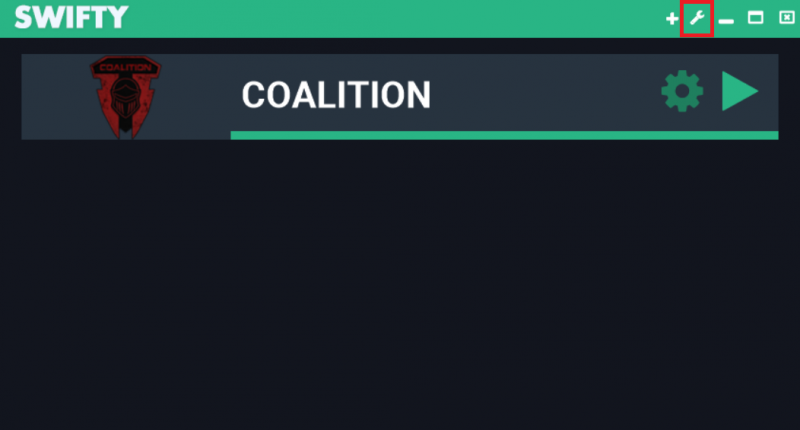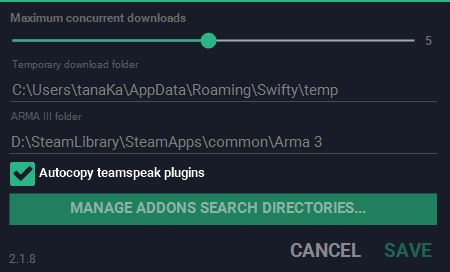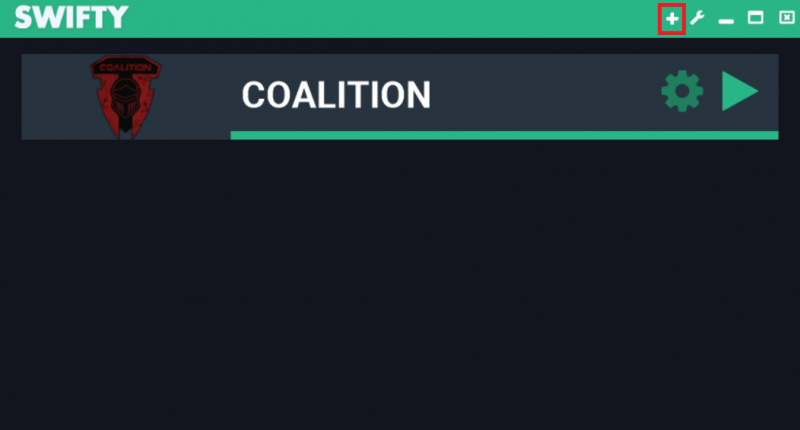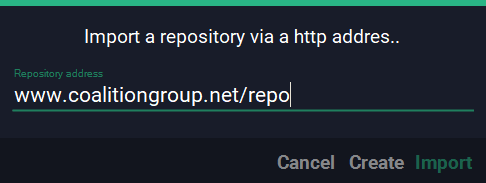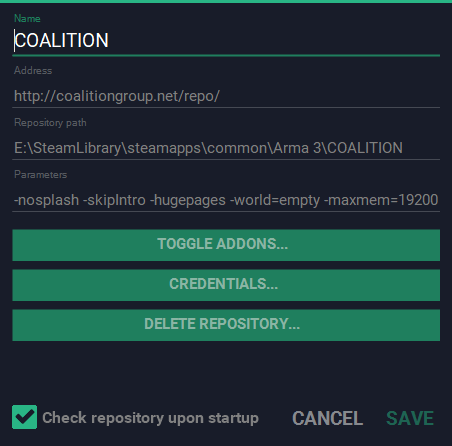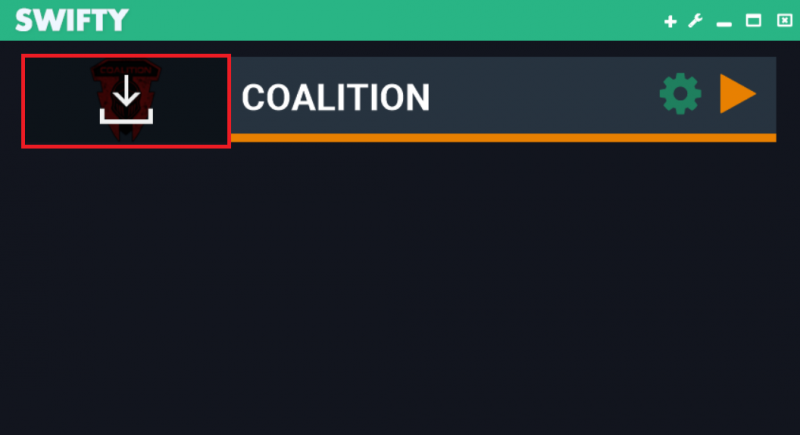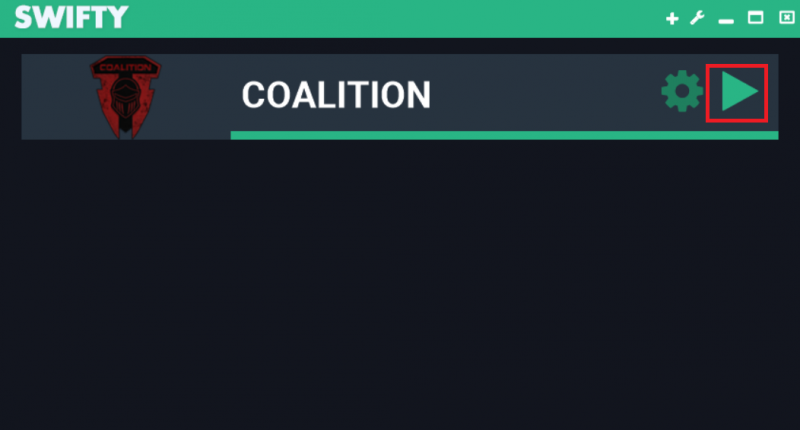Installing with Swifty 2
From COALITION Wiki
Views
Actions
Namespaces
Variants
Tools
- 1.) Download and install swifty from this link.
- 2.) Once installed, open swifty and click the wrench icon at the top right.
- 3.) Setup your arma3 install directory as well as the temporary download folder to match this:
- 4.) Next, click the "plus" icon at the top right to add a repository.
- Place the url "http://coalitiongroup.net/repo/" as the repository location and click IMPORT.
- 5.) This window will pop up indicating connection to the repository. Parameters can be adjusted to your liking. Finally, click save.
- 6.) Any time you launch swifty, if there is an update, you will see a download icon over the repository logo. Simply click this to start the download.
- Once the download is completed, you can either launch the game with the "LAUNCH" button, or if joining session, directly connect to our server by pressing the "PLAY" button.
- Once the download is completed, you can either launch the game with the "LAUNCH" button, or if joining session, directly connect to our server by pressing the "PLAY" button.